1. Create a Product and a Part called “Reference” (or anything else).
2. Go to the first level below the Part

3. Click on the f(x) icon, then on “New parameter or type”

4. Change the name and give it a value

5. In Tools/Options make sure the following options are set


6. Copy your parameter (select, Edit/Copy).
7. Create the Part that shall use the parameter and go to the first level below the Part. Right-click on it and select “Paste special”

8. Select “As Result With Link” and OK

9. Here is your external parameter ready to be used!
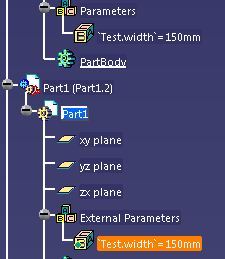
Now you can create a sketch, add a constraint, right-click in the Value field to edit the formula and click on the linked parameter to insert it in the formula. You can also select any other parameter outside the part but it will only insert the actual value of the parameter without any link.

